One of the questions we hear most at KnitWiz, is "this software looks great, but where should I begin?" The answer is that it depends. There are three ways to get started, depending on your objective.
I Just Want to Make a Sweater (that fits!)
Begin by purchasing a pattern. Once you've purchased your pattern, a project will automatically be added to your Knitting Basket. To view your projects, click on "Projects" in the top navigation menu, or on "Knitting Basket" in your left sidebar. Next, view your project's details by clicking the "See Details" button.
Now add some measurements:

- click "Add Measurements" in the left sidebar
- fill out the measurement form (this is fastest with a friend's help).
- Click on the small question mark opens a how-to diagram for taking a particular measurement.
- It's important to note the front arm-opening measurement is taken only from the top of the shoulder to the front of the underarm opening, without wrapping under the arm.
- After saving, you'll be taken back to your project.
- Open the "Add someone's measurements for this project!" section by clicking on it.
- Select the person's measurements for this project by clicking their name (you still need to click on the name even if you only have one set of measurements... it will turn green when clicked).
- Click "Save Selection" to use these measurements in your project.
Your project schematics are dynamically generated as soon as you've selected measurements. You should be able to see the schematics shortly. If they are not displayed inside your project, wait a few seconds then refresh the page & come back to your details view.
The All-Important Swatch
It's time to add your own swatch information. We all know it's important to knit - and block - a swatch before starting a project. Sometimes, though, gauge can change as you're knitting. I notice this most with my row counts. One way to deal with this is to block your work while knitting, remeasure, and edit your project swatches to reflect the new gauge information. Then when you view your instructions they'll update to use the new numbers. This way you can be sure to have accurate row counts for shaping arm openings and sleeves.
Yarn Substitutions
Yes, you can use any yarn(s) you'd like. Scroll to the "Yarns, Substitutions and Yardage/Meterage Estimates" section. Here's where you substitute yarn(s), and add the yards/meters used in your swatch to get an accurate yardage estimate. If you haven't yet bought the yarn for your project, estimate yardage by swatching with a yarn of similar weight and use those yardage numbers. Be sure to re-swatch & double-check your numbers with the yarn you'll be using for the project.
Gauge Information
The recommended gauge used by the pattern designer has been filled in for you, in the designer's measurement system. Toggle between "Inches" and "Centimeters". Use whichever system you're comfortable with.

Also, there's no need to match the designer's gauge. Make your own swatch and use your own gauge information! Check gauge on all swatches, located in the "Important! Review/Edit Your Project Swatches" section.
I'd like to Design from a Template
Begin with one of our "Quick Start" Templates to get started fast. All of the information needed will be copied to your folders ("My Swatches", "My yarns", "My Stitches") and you're taken to "My Designs". This is where you begin editing design and pattern piece details.
Select new swatches, swap yarns and edit gauge information for your swatches in the "View or Change Swatches" section.

When you're happy with your changes in this section, click a pattern piece to "swatch" the various parts of the pattern. There are usually only two sections - one for bottom banding/ribbing, and a main section. You may add, subtract, or modify the pattern pieces in any way you like - it's totally optional.
After all pattern pieces have been "swatched" (that is, all pattern sections have been assigned a swatch), you will be able to create a project.
Once you've created a single project you may still modify the design, except for removing/replacing pattern pieces. See part one above for adding measurements.
I Have an Idea!
Begin designing from scratch. In the left sidebar, click on "Start a New Design". Here you can begin with yarns and stitches, then match them up to create a swatch. You won't need gauge info yet (unless you already have it). Or begin by selecting templates...the choice is yours.

Name your design and save as you go. Once all the necessary design elements are entered (and saved), you'll be taken to the Design Details view, where you may continue swatching your pattern pieces as in part two above.
Happy Knitting!







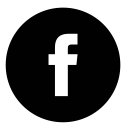
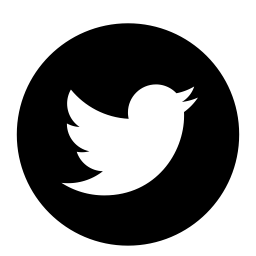
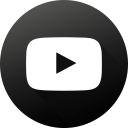
Comments
Be the first to leave a comment!
If you'd like to leave a comment, please sign in to your account, or sign up. A maker membership is always free.